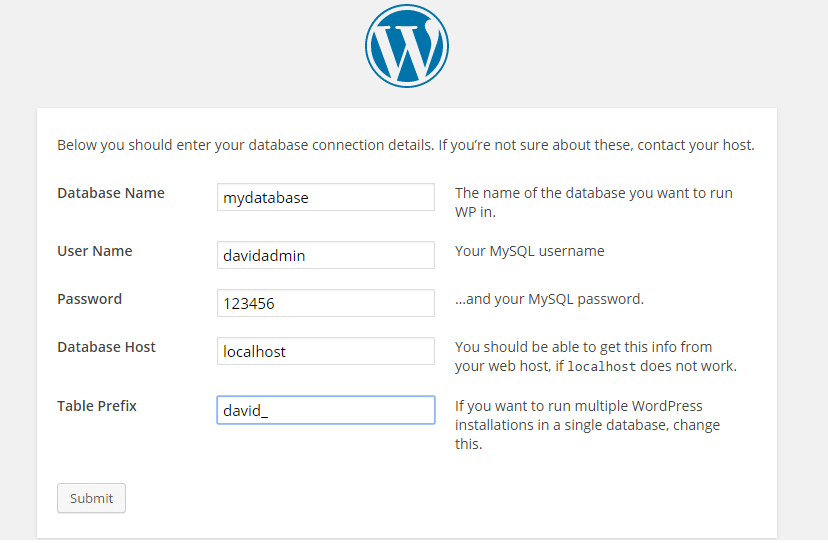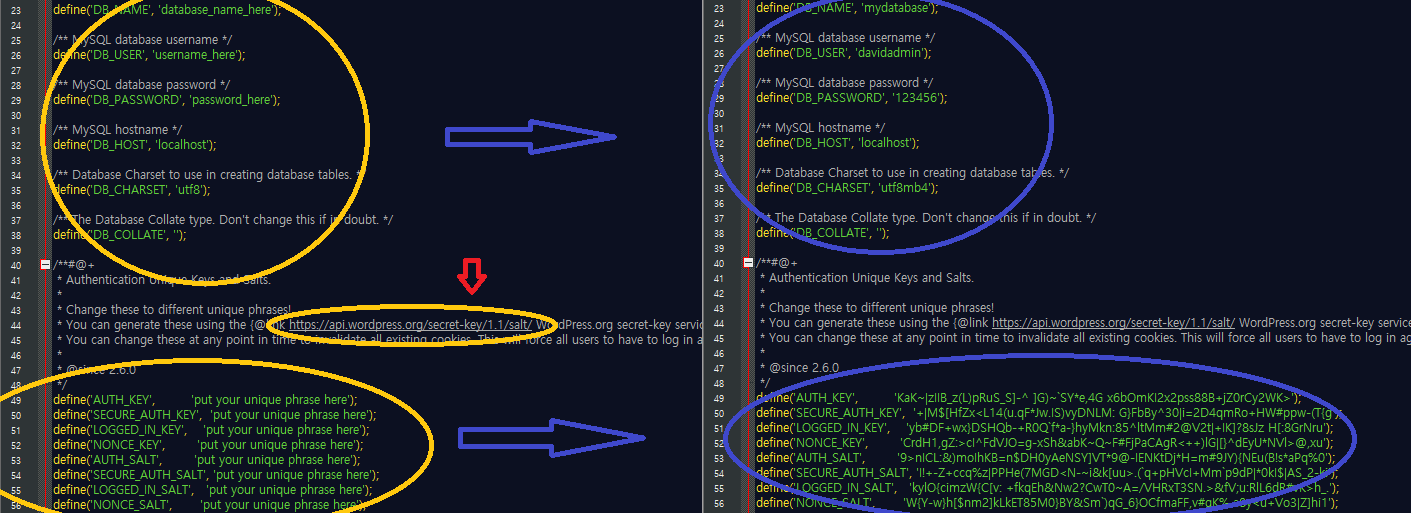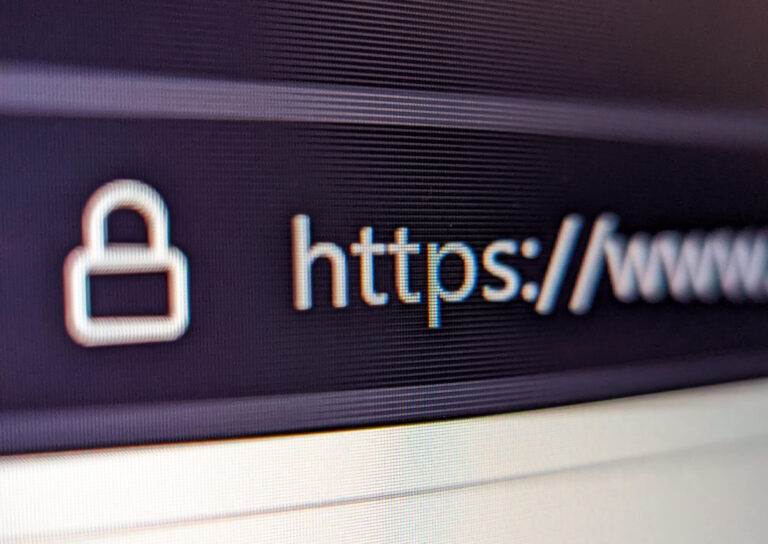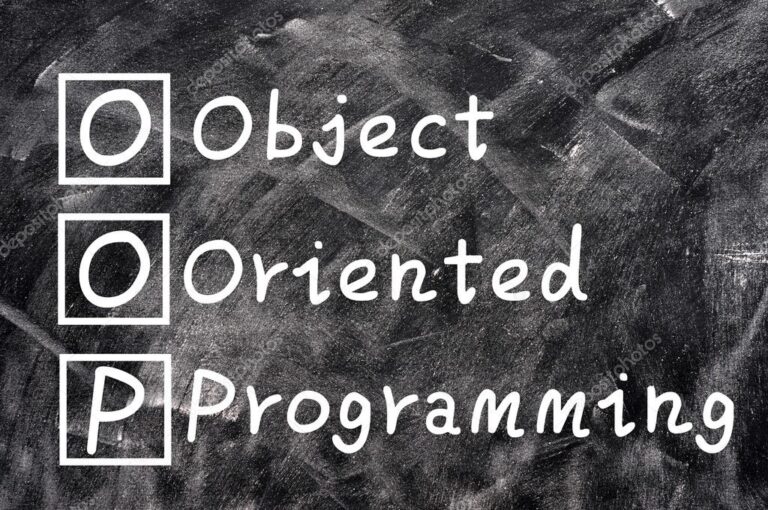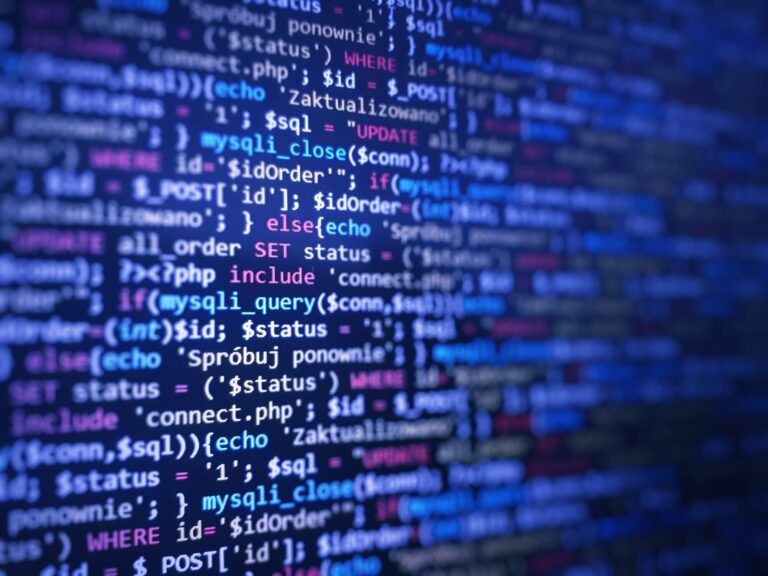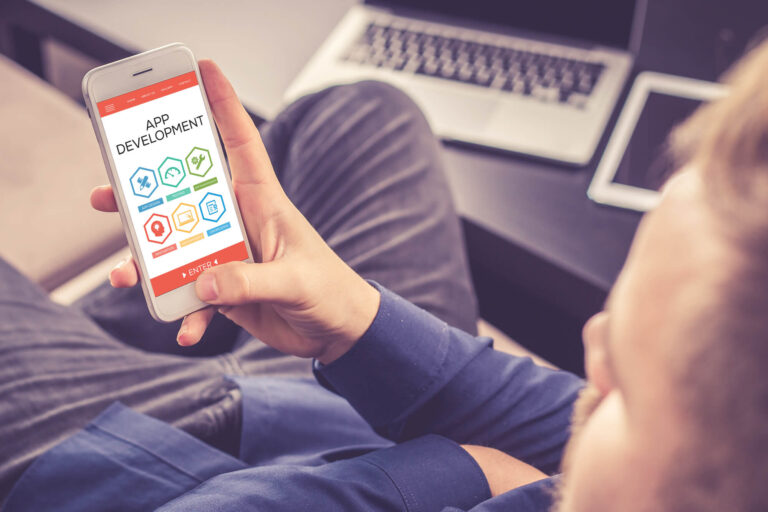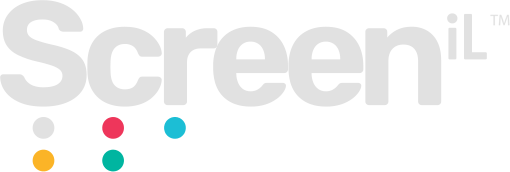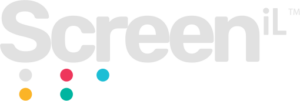After creating a user and a database at “php’MYAdmin,” you’re probably tried to use them for installing WordPress on your local server when filling out this form:
technically, when submitting this form, the installation uses these details to edit the source file named “wp-config-sample.php.” When you click “submit,” the installation will generate a copy of this file with your information in it and will name it “wp-config.php.” This is the file that defines the connection details between WordPress and your local server’s database and user.
If filling out the form didn’t create the “wp-config.php” for some reason you can do it manually by opening “wp-config-sample.php” in your editor and fill it in manually with your database and user details.
In the screenshot above, the writer used their personal data so that you can understand it better. When you are editing the file yourself, make sure you use your information and don’t just cut and paste ours. You can find the file you need to work on at C:Xamppwordpresswp-config-sample.php.
Inside the file, there is also a link with numerous keys in it. If you install WordPress manually I live server, open this link and copy the keys and paste them in to replace the undefined keys that you find by. If you’re installing on a local server, this is not necessary, though it won’t do you any harm if you do so.
after changing the file, save it as “wp-config-sample.php.” It’s also better to use the “same as” rather than just “save” the fire, because the future you may need to use the original one again.
Final words
There you have it, editing files at WordPress are not that hard if you follow our example, and browse around our site, you will find additional tidbits of information that can make web development using WordPress much easier than if you tried to do it all by herself. We’re here to help, and we take pride in your successes. Stay to or even more helpful hints in future posts.